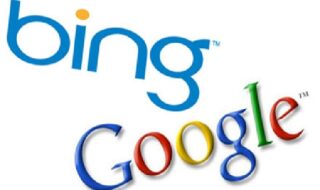Our organization recently upgraded from Office 2010 to Office 2013 edition. Previously, we had a number of POP/IMAP and Exchange accounts were working properly. However, after the upgrade, only POP and IMAP accounts were working. The Exchange accounts do not seem to work. After some research, I found that the Exchange Server accounts could be added to Outlook 2013 with the help of automatic account setup. Before doing so, make sure that the autodiscover is setup and is properly working.
In the following discussion, we will discuss reason behind Outlook not connecting to Exchange Server. The below mentioned list of issues and their resolutions will enables you to have a better understanding of the reasons behind the issues.
Causes Encountered in Outlook Cannot Connect With Exchange
There are certain causes due to which Outlook 2013 not connecting to Exchange Server as mentioned below:
- Credentials are incorrect
Resolution: Verify all account settings
- Click on accounts from the tools menu.
- Choose account from the left pane in accounts dialog box.
- Make sure that the account settings are correct.
Tip: Try to connect to other account from other Exchange application to make sure that the credentials are correct.
- Outlook is in offline mode due to which Outlook Not Connecting to Exchange
Resolution: Check that MS Outlook is online
On the menu of Outlook, make sure that Work Offline is unchecked. If it is on the offline mode then, first make it to work online in a manner to remove a Outlook not connecting with Exchange Server outlook must be online.
- Network connection is not available
Resolution: It is important to keep connected with the network because if there is no network then, one cannot connect with the Exchange, as proper connection is required. For the complete instructions on checking the status of network connections check Windows OS help. Otherwise, contact to Exchange server or network administrator. If the Exchange account is connected over web then, make use of web browser to check whether you can connect to other Internet sites or not.
- Server running Exchange Server is not available.
Resolution: Check the connection of MS Exchange server.
- Open Accounts option from the tools menu.
- At the left pane, check whether there is an issue in the connection at Exchange account.
If one is properly connected with account before connecting from other Exchange application. It is easy to check the status of Exchange server by simply contacting Exchange server administrator.
- Exchange Requires Log on by utilizing encrypted channel.
Resolution: Firstly, directly contact to Exchange administrator if your account needs an encryption channel or not. If yes then, verify the settings for this.
- From the tool menu, select accounts option.
- Choose account, which is there are left pane of accounts dialog box.
- Click on server tab, which is there in advanced option.
- Choose use SSL to connect check boxes under MS Exchange and directory service.
- Connect with mail proxy server
Contact the administrator of MS Exchange account. Then, tell which proxy server is required to be connected with MS Exchange server. To know more about the way to configure connection to proxy server check Windows OS help.
Note: To avoid for future hurdle, it is suggested to take the backup of EDB files by using the third party utility. And EDB file to PST converter is the perfect tool which can help you to take entire backup of EDB files.
Conclusion
It is to be noted that the users can configure Exchange account in Outlook 2013, only with the help of automatic account setup. Manual configuration of Exchange account in Outlook 2013 cannot be done manually. We believe, that with the help of the above steps and key factors, you will be able to resolve the issue Outlook not connecting to Exchange Server successfully.